Selection
Shape and point selection tools are located on the top part of the left toolbar. These tools are used a lot. In addition to providing selection capability, they also allow you to move shapes and points. You can move previously selected shapes or points by dragging the mouse with the left mouse button depressed.
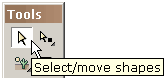
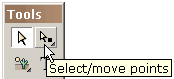
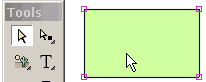 One way to select a shape is by clicking on the shape when the shape selection tool is active. If you click on a shape with the shift key depressed, you will add to any previous selections.
One way to select a shape is by clicking on the shape when the shape selection tool is active. If you click on a shape with the shift key depressed, you will add to any previous selections.
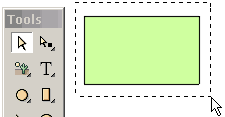 Another way to select one or more shapes is by dragging the mouse across the shapes totally enclosing them. If you drag the mouse with the shift key depressed, you will add to any previous selections.
Another way to select one or more shapes is by dragging the mouse across the shapes totally enclosing them. If you drag the mouse with the shift key depressed, you will add to any previous selections.
 A third way to select one or more shapes is by invoking the list of shapes (under Shapes) and selecting from that list. Shapes are automatically named as they are created but you can change the name by editing the name in the list.
A third way to select one or more shapes is by invoking the list of shapes (under Shapes) and selecting from that list. Shapes are automatically named as they are created but you can change the name by editing the name in the list.
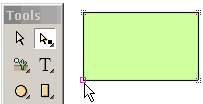 A point can be selected by clicking on the point when the point selection tool is active. The selection area associated with a point can be set under Points. If you click on a point with the shift key depressed, you will add to any previous selections.
A point can be selected by clicking on the point when the point selection tool is active. The selection area associated with a point can be set under Points. If you click on a point with the shift key depressed, you will add to any previous selections.
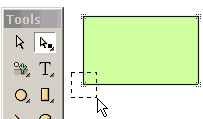 Onother way to select one or more points is by dragging the mouse across the points totally enclosing them. The points can be associated with different shapes. If you drag the mouse with the shift key depressed, you will add to any previous selections.
Onother way to select one or more points is by dragging the mouse across the points totally enclosing them. The points can be associated with different shapes. If you drag the mouse with the shift key depressed, you will add to any previous selections.
It is important to appreciate that point and shape selection is very general. You can select multiple shapes or multiple points. The multiple points can even be associated with different shapes. Selected shapes and points can be moved by dragging the mouse or by pressing the arrow keys.
 Selection can also apply over many frames. There are four degrees of shape and point selection: (1) current frame only (the most common), (2) all frames in the movie, (3) all frames from the current frame to the first frame, and (4) all frames from the current frame to the last frame.
Selection can also apply over many frames. There are four degrees of shape and point selection: (1) current frame only (the most common), (2) all frames in the movie, (3) all frames from the current frame to the first frame, and (4) all frames from the current frame to the last frame.
The ability to select over multiple frames is very powerful. For example, if you change the color of a shape in the current frame and the shape has been selected over multiple frames, the color change will be applied to each of the selections. To prevent inadvertent sweeping changes, you are first asked if you want to change the other frames. The ability to change selected shapes and points over multiple frames based on what you are changing in the current frame applies to most of the functions in KoolMoves -- transformations, shape fills, translation, etc.
Sometimes you want to exclude some points from possible selection. An easy way to do this is to select the shape associated with the points you want to select and then select the point selection tool. Only the points associated with the previously selected shape will be visible. To hide shapes or points you can use Shapes > Hide Selection or Points > Hide Selection. Selecting Shapes > Show Shapes or Points > Show Shapes brings the shapes or points back. Shapes > Invert or Points >Invert inverts the current shape or point selection.